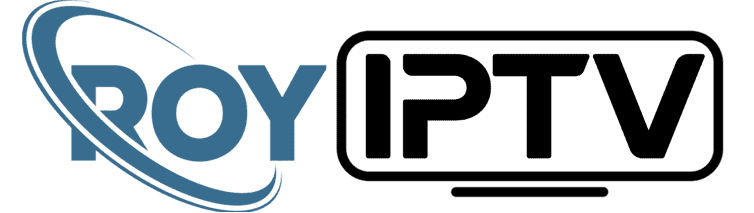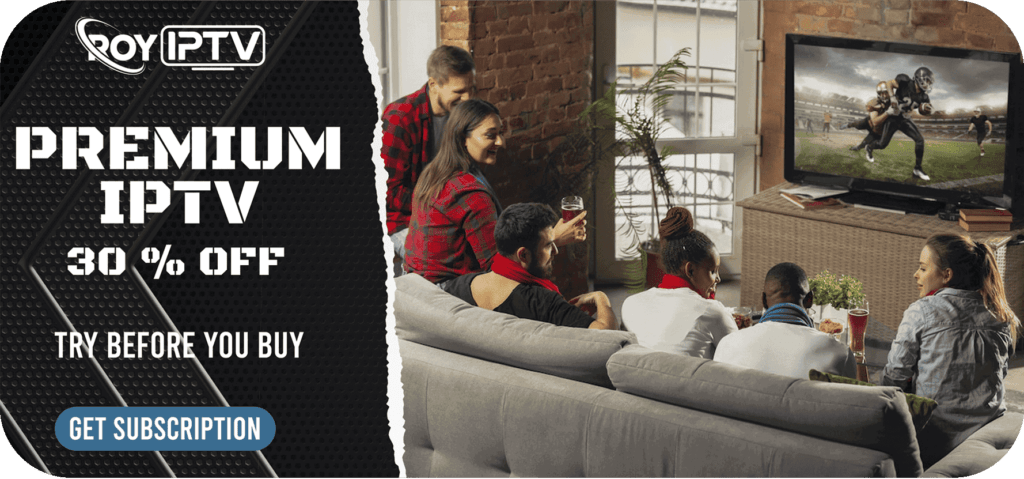How to Install Ocean Streamz on FireStick 2025
Quick Steps to Install Ocean Streamz on FireStick (Quick Steps Without Images)
Here, you will find the quick steps to install Ocean Streamz on FireStick. If you need the detailed, screenshots guide, you will find them in the next section.
- From the home screen of your FireStick, click Find > Search
- Search for Downloader
- Select Downloader app
- Click Download and wait for the app to install
- Return to the home screen and then, click Settings
- Click My Fire TV
- Choose Developer Options
- Select Install Unknown Apps
- Click Downloader and turn it ON
- Open the Downloader app and click the URL field
- Type: oceanstreamz.com (if this link doesn’t work, try oceanstreamz.net/apk/)
- Hit Go
- When you are redirected to the webpage, click Download APK
- Once downloaded, choose Install
- Finally, click Open
Find out the detailed steps with screenshots below.
How to Install Ocean Streamz on FireStick (Detailed Steps With Images)
Follow these instructions given below to install Ocean Streamz on FireStick devices:
Part-1: Install Downloader app and & Enable Unknown Apps
Third-party app like Ocean Streamz cannot be downloaded directly from the Amazon app store. We must side-load them on FireStick. We will be using the sideloading app called Downloader. And then you will enable the app to install third-party apps. Follow the below steps:
1. From the FireStick home screen, go to Find and then Search icon

2. Use the on-screen keypad to enter the word Downloader. Click Downloader from the search results below

3. Click the Downloader app icon

4. Click Download. The app will download and install automatically on your device.

5. Wait until the app is installed
6. Now, access Settings from your FireStick home screen

7. Select My Fire TV

8. Next, you need to click Developer Options

9. Select Install unknown Apps

10. Turn the option ON for Downloader

Part-2: Installation Steps for Ocean Streamz
Let’s start the actual installation process of Ocean Streamz app.
1. When you open the Downloader app, you will be asked to give Downloader access to your FireStick device. Select Allow

2. A Quick Start Guide window will appear on-screen next, click OK
3. On the home page, click the URL field

4. Enter the URL given below:
oceanstreamz.com
This is the official website of the Ocean Streamz APK
Note: If this link doesn’t work, try oceanstreamz.net/apk/
And then click Go

5. On the Ocean Stream’s webpage, click Download APK

6. Wait until the app is downloaded onto your device. It just takes a few seconds

6. Next, click INSTALL to start installing Ocean Streamz on FireStick.

7. Wait until the app is installed on your FireStick.

8. Lastly, click OPEN and start using the app.
How to watch
📺 Elevate Your Entertainment: Subscribe to IPTV Today! 🚀Tired of limited channels and rigid schedules? Upgrade your TV experience with our IPTV service! Access a world of endless entertainment, watch what you want when you want, and enjoy crystal-clear quality. Subscribe now and enter a new era of TV enjoyment! 🌟📺