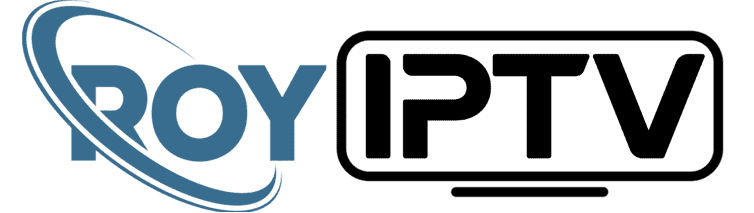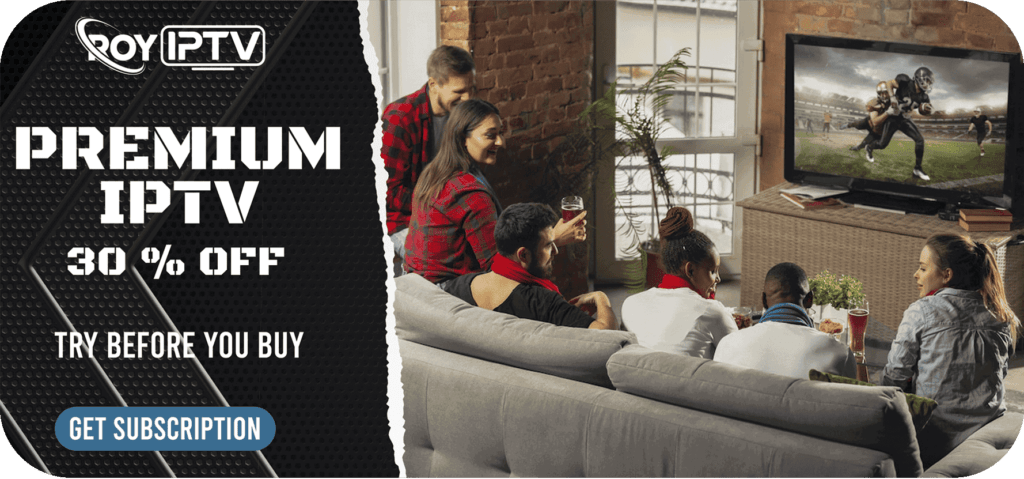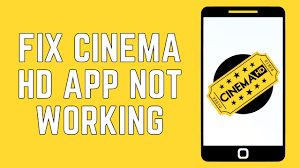How to Install PCM App on FireStick 2024
In order to sideload this app on your device, we are going to install the Downloader app first.
Install Downloader from Amazon Store
Here are the steps to install the Downloader app on your FireStick:
1. Select Find > Search on the home screen of your FireStick
![]()
2. Type Downloader. Click Downloader in the search results.
![]()
3. Click the Downloader tile on the following window.
![]()
4. Click Get or Download.
![]()
5. Wait for the Downloader app to install. It takes a minute.
![]()
6. DO NOT open Downloader. First, we need to enable the app for sideloading (next section).
![]()
Enable Downloader for Sideloading
Follow these steps to allow sideloading through the Downloader app:
1. Go to FireStick Settings from the home screen.
![]()
2. Click My Fire TV.
![]()
3. Open Developer Options.
📌 Developer Options not visible? Click About and then click your Fire TV Stick 7 times to get it back.
![]()
4. Choose Install Unknown Apps.
Note: If you see Apps from Unknown Sources, click it instead of Install Unknown Apps. Click Turn On on the prompt that appears. Skip the next step!
![]()
5. Select and click Downloader to enable it for sideloading (it must say ON).
![]()
Your FireStick is ready to sideload apps.
6. Go to the FireStick home screen. Click the icon with 3 little squares and a + sign to go to your apps.
![]()
7. Scroll down and open Downloader you just installed.
![]()
8. Since this is the first run of Downloader, click Allow to grant storage permission.
![]()
9. Click OK to dismiss this quick-guide prompt.
![]()
10. Run Downloader app. Go ahead and dismiss all the popups by choosing the appropriate response. Now, click the area highlighted in the image below.
![]()
11. Enter the URL you see in the image below and click GO: https://rb.gy/9xj4bd

12. The app will start downloading onto your device. Wait!
![]()
13. Click the INSTALL button.
![]()
14. The app will begin to install.
![]()
15. Once installation is finished, click DONE.
![]()
16. Select Delete.
![]()
17. Once again, click Delete.
![]()
Great! You have successfully installed the app.
How to watch
📺 Elevate Your Entertainment: Subscribe to IPTV Today! 🚀Tired of limited channels and rigid schedules? Upgrade your TV experience with our IPTV service! Access a world of endless entertainment, watch what you want when you want, and enjoy crystal-clear quality. Subscribe now and enter a new era of TV enjoyment! 🌟📺