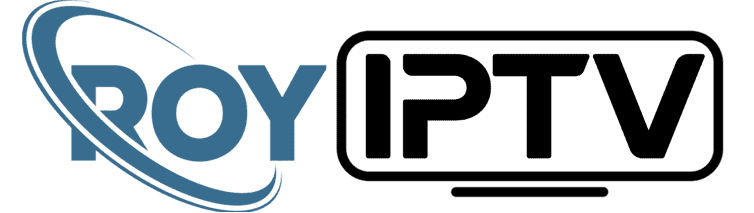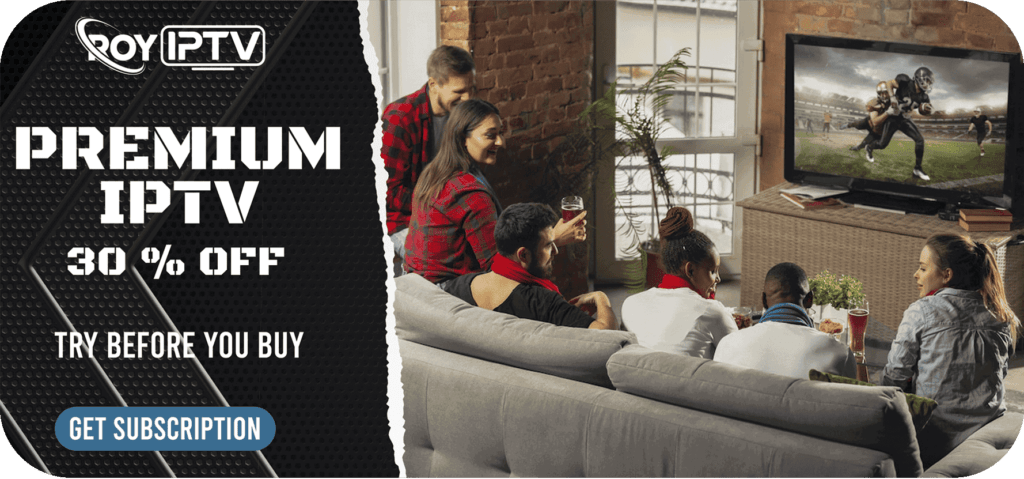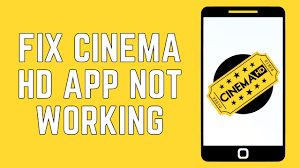This is a step-by-step guide on how to install Xumo TV on FireStick, Fire TV, and Fire TV 4K.
Xumo TV is one of the best free live streaming apps and on-demand streaming platforms. You can watch 180+ live TV channels without even paying for a premium subscription.
Because the Xumo TV app is free, it is supported by ads. So you have to watch the ads from time to time. You don’t need to create an account to watch the content on the app as well.
3 Ways to Watch Xumo TV on FireStick
I have discussed three methods to install the Xumo TV app on FireStick. The two methods are:
Xumo TV is currently only available in the US. Therefore, it is strictly advised that you use a VPN on your FireStick device.
Watch Xumo TV on Firestick using Silk Browser
This method involves the use of the internet browser and visiting the official streaming website of Xumo TV to watch your favorite channels and video content for free.
As the service is only available in the US, so don’t forget to install and use ExpressVPN to access the content of the service by connecting US server.
Follow the steps below:
Step 1: Open Firestick Home
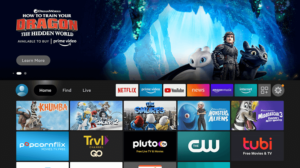
Step 2: Select the Find menu
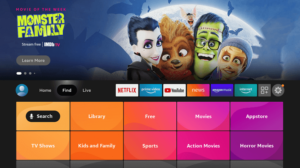
Step 3: Click on the Search option
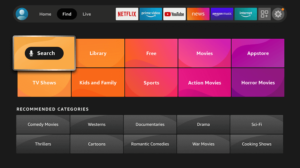
Step 4: Type “Internet Browser” and select it from the list
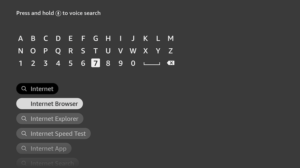
Step 5: Select the Internet icon when the below screen appears
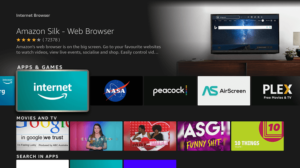
Step 6: Click on “Download” and wait for the app to install

Step 7: Wait until the download is completed
Step 8: Select Open to access the installed browser
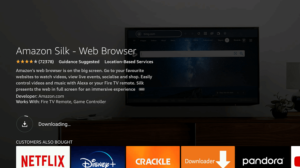
Step 9: Once the browser opens, click on Accept Terms

Step 10: By default, the Bing.com tab would be open

Step 11: Now enter www.xumo.tv and click Go

Step 12: This is the interface of the Official Xumo TV website, you can choose any tab like Movies, TV Shows, Live TV Channels

Step 13: Choose anyone you want to stream

Step 14: Click Play

Step 15: This is your chosen movie streaming online for free

Install Xumo TV on FireStick Using Aptoide TV
If you are in a region where Xumo TV is not available, then you must follow this method. But before streaming, make sure to install and use ExpressVPN on FireStick to unblock Live TV channels from outside the US.
Now follow these steps:
Step 1: Open Firestick Home
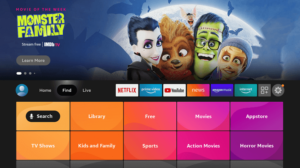
Step 2: Click on the Settings icon
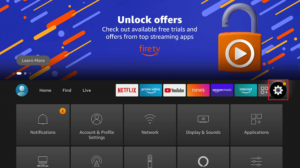
Step 3: Select My Fire TV
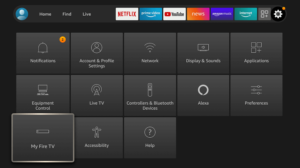
Step 4: Choose Developer Options
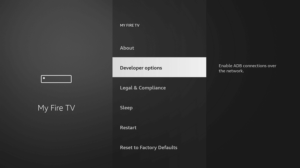
Step 5: Click on Apps from Unknown Sources
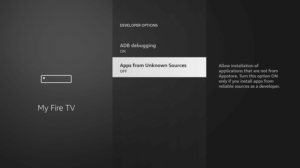
Step 6: Click on Turn On

Step 7: Navigate back to the home page and select the Find menu

Step 8: Click on the Search option
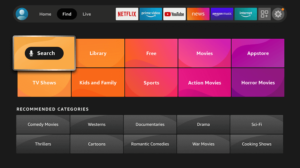
Step 9: Type “Downloader” and select it from the list

Step 10: Select the Downloader icon

Step 11: Click on “Download” and wait for the app to install

Step 12: Wait until the download is completed

Step 13: Click on Open to run the Downloader app

Step 14: Once the downloader opens, click on Allow

Step 15: A prompt will be displayed, click OK

Step 16: By default Home tab would be open with a text box displayed on the right side

Step 17: Now enter the URL bit.ly/aptoide-store and click Go

Step 18: Wait for a while. The APK file of Aptoide will be downloaded. Now click Install

Step 19: The app is now installed. Click Open

Step 20: Click OK on the bottom right corner of the screen

Step 21: Click Allow to give Aptoide TV access to photos, media, and files on your device

Step 22: Now go to the home screen of the Aptoide app and click on the Search icon on the top left corner of the screen

Step 23: Click Allow again

Step 24: Search the Xumo app here

Step 25: Now click the Xumo app icon that appeared on your screen

Step 26: Hit the Install button

Step 27: Xumo app is now downloaded. Now click Install to install the app on your FireStick

Step 28: A pop-up saying App installed will appear on your screen

Install Xumo TV on FireStick Using Amazon Store
Follow these steps to install the Xumo TV app on FireStick if you are in the area where it is officially available such as the United States.
Step 1: Go to the home screen of your FireStick device
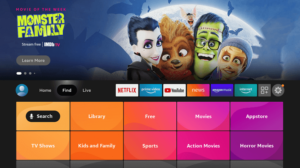
Step 2: Click on the Find tab and then Click on Search Icon
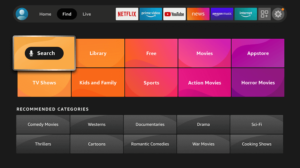
Step 2: Type Xumo in the search bar and click the app from the appearing results

Step 3: Click the Xumo TV icon from the search results

Step 4: Hit the Get or Download button to install the app on FireStick

Step 5: Wait for a while. The app is in the downloading process

Step 6: Your app is now downloaded. Click Open

This is how you can download Xumo TV on FireStick from official sources
How to Use Xumo TV App
Now when you have installed the Xumo TV app on your FireStick, it’s time to use it. Well, it is not a complicated app to use.
Follow these few steps to use the Xumo TV app on the FireStick device:
Step 1: On your FireStick Remote, long-press the Home button and click on Apps

Step 2: Now click the Xumo TV icon among your other installed apps

Step 4: This is how the interface of the Xumo TV app on FireStick will look like

Step 5: Click Guide from the left menu of the Xumo home screen to see the names of all the channels and schedules

Step 6: You can add any channel to your Favorite list and browse the channels. You can also Filter the channels into different categories

Features of Xumo TV
Xumo Tv has tons of high-quality content including TV channels and on-demand content. There are hundreds of channels that can give you access to the latest content including movies, TV shows, sports streams, and much more.
A great thing about this app is that is compatible with almost every device including Android devices, FireStick, and Fire TV, and is available on every app store. You can download it from the Amazon app store, Google play store, or Apple app store if you are in the region where it is available officially.
Apart from that, the app is absolutely free with an easy-to-use interface. You can start using it right after installing and you don’t even need an account to have access to high-quality video content.
Loads of content on Xumo TV are categorized into different sections to make it easy for you to access them. There are so many live channels also available including NBC News, History channel, CBSN, and many more.
Xumo TV Alternatives
Similar to Xumo TV, there are other free Movie apps that are perfectly legal and free to watch. These apps are listed below:
- Tubi TV on Firestick
- IMDB TV on Firestick
- Crackle on Firestick
- Pluto TV on Firestick
Some of these apps are geo-restricted outside of the US, in which case you need the best Fire TV Stick VPN from the list provided.
FAQs – Xumo TV
Is the Xumo app free?
Yes, the Xumo TV app is completely free. But as the app is ad-based, you have to watch those ads. If you want to get rid of the ads, you have to pay for an ad-free version. Otherwise, the app is free.
Can I Install Xumo TV APK?
There are two ways to install the Xumo TV app. One is installed from official sources and the other is sideloading it in the geo-restricted regions. Both ways are explained in detail in this article. You can follow the step-by-step process and install the Xumo TV app.
Is Xumo available on Amazon Store?
Yes, Xumo TV is available for the Amazon store but only for US residents. If you’re from outside the US, you will be needing a VPN and install the Xumo TV APK from Aptoide Store.
Conclusion
Xumo TV is an incredible app to stream content and have access to on-demand content. The app is free and can be installed easily.
But it only works in a few parts of the world such as the United States. So, if you want to use it from outside the US, use a VPN like ExpressVPN.
Xumo app is free and allows you to stream HD content on your FireStick. So install it now with the help of this detailed guide.