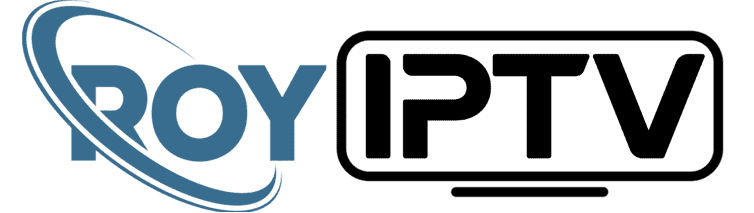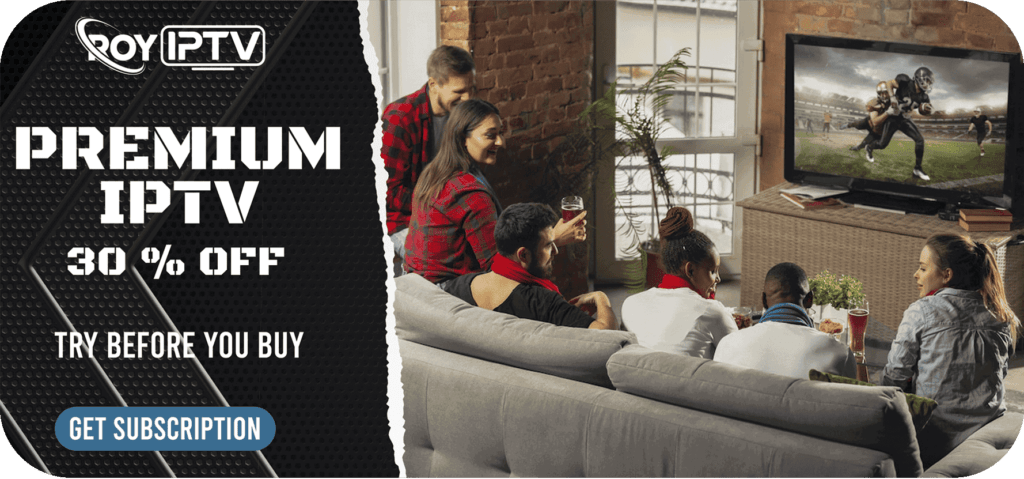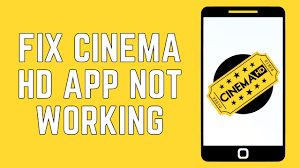How to Jailbreak FireStick 2025 :
What is it to Jailbreak FireStick or FireStick Lite?
You might have seen the term “jailbreaking” on the internet, but what exactly this term means? In computer science, jailbreak involves removing software restrictions on a device. This term was initially used in connection with iOS devices. But now, the term “jailbreaking” is used to refer to removing software restrictions imposed on numerous other devices as well.
Amazon prioritizes security across all its Fire TV devices. By default, the manufacturer prevents users from installing third-party sources. Simply put, removing this restriction manually is known as jailbreak. The greatest advantage of Fire Stick Jailbreak is the ability to install apps that are not available in the official Amazon Store.
FireStick Jailbreak is the process that lets Fire TV and FireStick users install applications and extensions that are not available in the Amazon Store.
Jailbreaking FireStick is simpler than it sounds. We are not going to make any drastic changes to our FireStick device’s settings or reconfigure its operating system or bootloader.
As I said, the Jailbreak Fire TV process is incredibly easy, even if you are a layperson. You do not need any technical expertise for this. So the question is, how do you jailbreak a FireStick? We are here to show you exactly how to jailbreak FireStick in just a few minutes! All you have to do is carefully follow all the step-by-step instructions provided in the guide.
Is it legal and safe to Jailbreak a FireStick?
The short answer is– Yes!
It’s completely legal to jailbreak a FireStick. Generally speaking, jailbreaking FireStick simply gives you more control over your device. All you need to do is modify some simple settings, and you can enjoy unlimited content on your FireStick.
However, streaming pirated content is not legal, therefore, carefully choose your sources. Refrain from indulging in unauthorized streaming and only stream content that is present in the public domain.
Now, on to the question: is it safe? Yes, it is.
When it comes to mobile phones such as the iPhone, jailbreaking involves messing around with the operating system and bootloader of the device to gain administrator access. These things require a certain level of technical expertise. But when we talk about Amazon FireStick, you do not need to do any complicated steps. Jailbreaking Fire Stick only entails installing third-party applications that are not present on the Amazon app store.
You may have also heard about jailbroken FireSticks being sold in the market at an exorbitant price. You absolutely do not need to pay any money for this. Plus, it can be potentially dangerous to buy a hacked device from someone else. This Jailbreak Amazon FireStick process is extremely easy to do yourself and can be done just in a matter of minutes. Now, let’s look at how that is done.
Preparing FireStick for Jailbreak
To install and use third-party apps, we need to prepare our FireStick for the jailbreaking process. Here’s what we are going to do:
Enable Unknown Sources (required)
Any app that is not a part of the official Amazon App store is considered a third-party App. And installation of apps from third-party or ‘unknown source’ is turned off by default on Fire TV devices.
Therefore enabling Unknown sources is an essential step in the jailbreaking process. Here’s how you enable app installations from Unknown Sources.
Note: If you are a FireStick Lite user, or the New FireStick user, or have received the latest FireOS update, please follow these steps after installing the Downloader and FileLinked apps. You will find the steps to install Downloader and FileLinked later in the next sections.
1. From the top main menu bar of your FireStick Home screen, navigate to Settings

2. Then, scroll to the right and click My Fire TV

3. Select Developer Options

4. Click ADB debugging once to turn it ON

4. Similarly, click Apps from Unknown Sources once to turn it ON. It remains OFF by default.
Note: If you are a FireStick Lite user, or the New FireStick user, or have received the latest FireOS update, please follow these steps after installing the Downloader and FileLinked apps. You will find the steps to install Downloader and FileLinked later in the next sections.

5. Choose Turn On to confirm your actions

Other settings in privacy preferences (recommended)
We also recommend you to change a few settings in the privacy preferences. Here’s what you need to do:
1. Press the Back button on your FireStick remote return to the Settings window
2. And then click Preferences

3. Click Privacy Settings

4. First, click Device Usage Data once to turn it OFF.

5. You will see a new window on screen, choose Turn Off

6. Similarly, click Collect App Usage Data and turn it OFF as well

7. Click Turn Off to confirm your action

8. Now, press the back button one time. You should now be back to the Preferences window
9. Click Data Monitoring

10. Click Data Monitoring again (it says ON by default) to turn it OFF

What do you need to Jailbreak FireStick?
You need to install a few apps on your FireStick so you can Jailbreak FireStick. We recommend installing the below apps:
Downloader app: The downloader app is one of the most popular applications used for the Jailbreak Fire Stick process. This app allows you to download and install third-party applications that you cannot find on the Amazon Store. This app is incredibly easy-to-use and convenient.
Check out our guide to find out How to sideload third-party apps on FireStick
FileLinked: FileLinked is another popular app that is used in order to Jailbreak FireStick. With FileLinked on your FireStick, downloading third-party apps becomes exceptionally easy. You can download and install apps onto your FireStick, without typing any long URLs. All you have to do is enter a code. The best thing is you can install multiple apps from a single code, which makes the installation process faster than ever.
Steps to install Downloader app
The downloading process of the Downloader App is simple as the app is available on the official Amazon store. Follow the below steps to install it without any issues:
1. From the far top-left corner of your FireStick main screen; navigate to the Search icon (magnifying glass)

2. Start typing the word Downloader, quick suggestions will appear under the on-screen keyboard. Select Downloader

3. Click the Downloader App Icon

4. Click Install, the app will automatically download and install on your device.

5. Wait for the installation process to finish.
6. Click Open to run the Downloader app.

7. On the first run, you will be asked to allow the app to access your device. Click Allow first and then, click OK. The Downloader app is ready to use now.

Steps to install FileLinked
Since FileLinked is not available in the Amazon store, we will use the Downloader app (we installed the app in the previous section) to install it. Here’s how you can install FileLinked on FireStick:
1. In the Downloader app, click on the URL bar that reads How to Jailbreak FireStick 2025

2. Enter the following URL:
https://rb.gy/rzb3f4
💡 Use the FireStick Remote App for mobiles to type faster and easier
Make sure there aren’t any typos. Then, click Go
3. You will see the app downloading on your FireStick. Wait for the process to finish

4. Click the INSTALL button

5. Wait until FileLinked is installed

6. Lastly, click OPEN

How to watch
📺 Elevate Your Entertainment: Subscribe to IPTV Today! 🚀Tired of limited channels and rigid schedules? Upgrade your TV experience with our IPTV service! Access a world of endless entertainment, watch what you want when you want, and enjoy crystal-clear quality. Subscribe now and enter a new era of TV enjoyment! 🌟📺