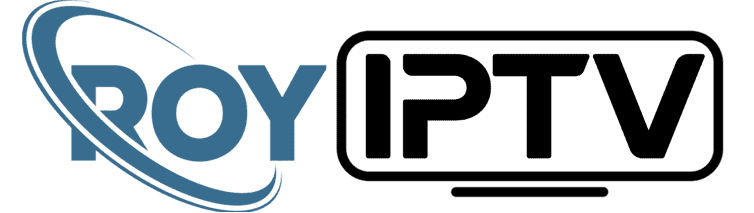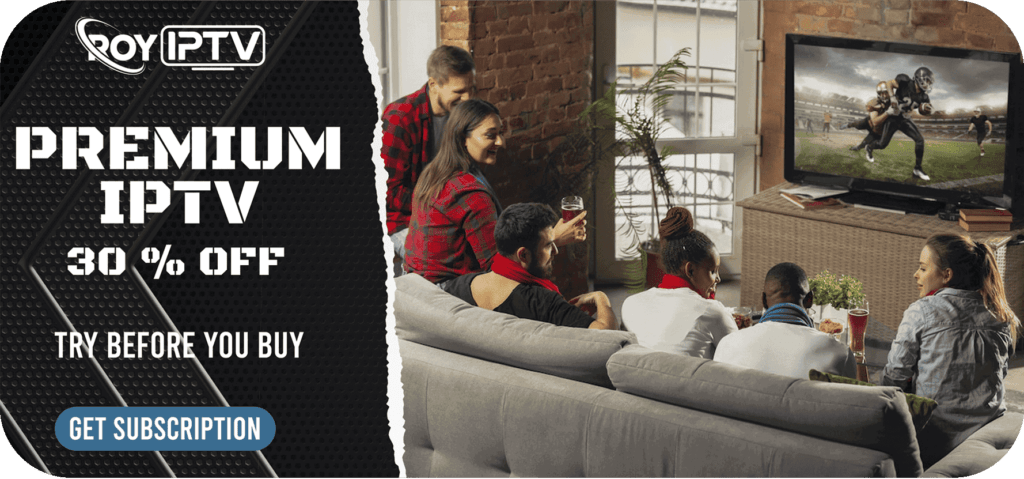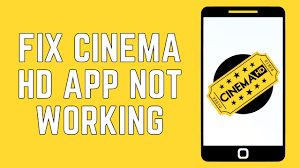How to Set Up IPTV on MAG 250, 254, and 256 Devices ,IPTV (Internet Protocol Television) has become an increasingly popular way to enjoy a wide range of TV channels and on-demand content over the internet. MAG 250, 254, and 256 are popular IPTV set-top boxes known for their reliability and user-friendly interface. In this guide, we’ll walk you through the step-by-step process of setting up IPTV on MAG devices, so you can start enjoying your favorite shows and movies in no time.
Set Up IPTV on MAG 250, 254, and 256 Devices :
Before You Begin: Before diving into the setup process, make sure you have the following:
- An active IPTV subscription: You’ll need a valid subscription from an IPTV provider to access their content.
- Internet connection: Ensure that your MAG device is connected to the internet either through an Ethernet cable or Wi-Fi.
- IPTV server details: Your IPTV provider should have provided you with the Portal URL or Server URL. This information is crucial for setting up your MAG device correctly.
Step 1: Connect and Power On: Connect your MAG device to your TV using the HDMI cable and plug it into a power source. Power on the device, and it will go through the initial setup process.
Step 2: Language and Time Zone: The MAG device will prompt you to select your preferred language and time zone. Follow the on-screen instructions to set these preferences accordingly.
Step 3: Access Settings: Once the initial setup is complete, you’ll be taken to the home screen of the MAG device. Navigate to the “Settings” menu by pressing the “GEAR” icon on your remote control.
Step 4: Locate Server Settings: In the “Settings” menu, find the option related to “Servers” or a similar name. This is where you’ll input the IPTV server details.
Step 5: Enter Server URL: Enter the Portal URL or Server URL provided by your IPTV service provider into the appropriate field. The URL typically looks like “http://yourprovider.com:port/“. Double-check the URL for accuracy to avoid any setup issues.
Step 6: Save and Exit: Save the server settings and exit the menu. You might need to restart the device for the changes to take effect.
Step 7: Reboot the MAG Device: After saving the server settings, perform a reboot of your MAG device. This ensures that all the changes are applied correctly.
Step 8: Connect to IPTV Server: Upon reboot, your MAG device will attempt to connect to the IPTV server using the provided URL. Give it a moment to load the channel list and Electronic Program Guide (EPG).
Step 9: Explore and Enjoy: Congratulations! You’ve successfully set up IPTV on your MAG 250, 254, or 256 device. Now, you can use your remote control to navigate through the channel list and start watching your favorite content.
Troubleshooting Tips:
- If you encounter any issues during setup, double-check the Portal URL or Server URL to ensure it’s entered correctly.
- Ensure that your internet connection is stable to prevent buffering and playback problems.
- If the MAG device fails to connect to the server, reach out to your IPTV provider’s support for assistance.
Final Thoughts: Setting up IPTV on MAG 250, 254, and 256 devices is a straightforward process that requires the right server details from your IPTV provider. Once you’ve completed the steps above, you can enjoy a world of entertainment with access to numerous TV channels and on-demand content, all delivered via the internet directly to your TV screen. Happy streaming!