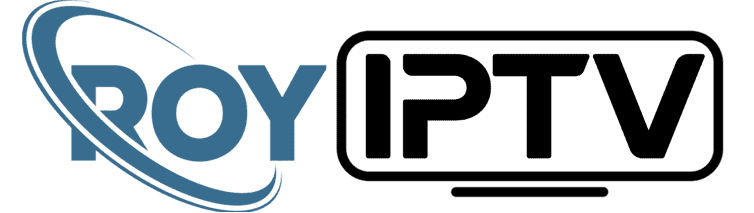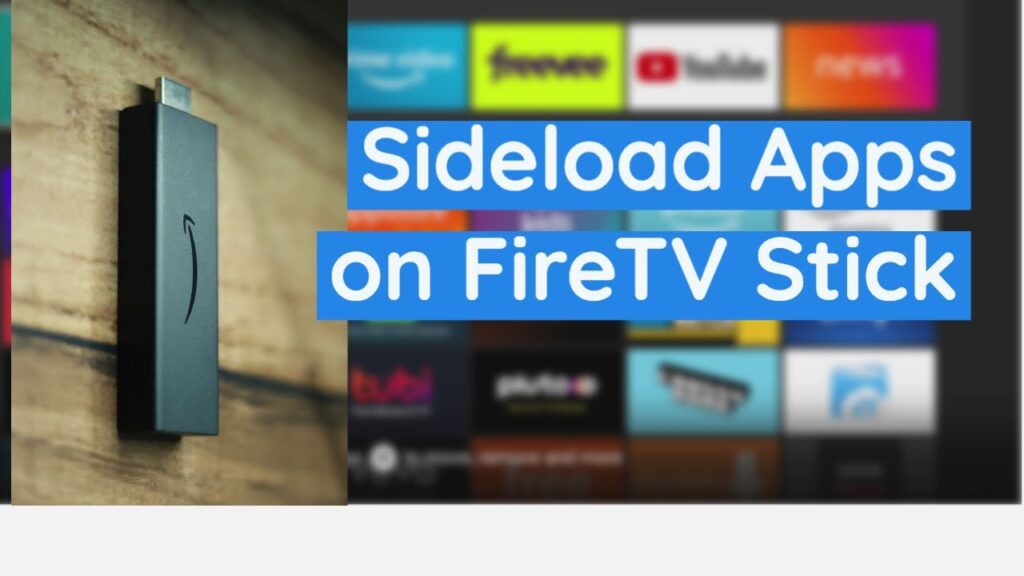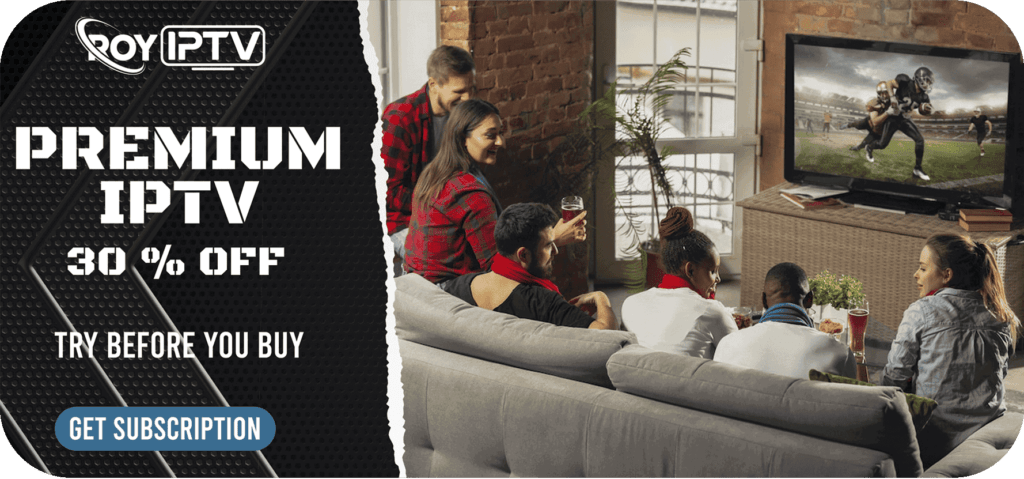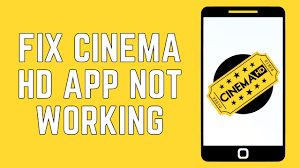How to sideload apps on FireStick/Fire TV
As mentioned earlier, apps that are not available on the official Amazon store need to be sideloaded; which means we need to install them from a third-party source.
In this guide, we are going to use the three easiest methods to sideload apps Fire TV device:
- Via Downloader app
- Via Aptoide
- Via AppLinked
1) Sideload Apps on FireStick with Downloader App
In the first method, we will use the Downloader app to sideload apps on FireStick.
Downloader is the most popular sideloading tool for FireStick at this time, especially since Fire TV devices do not allow browsers to sideload apps.
The Downloader app is currently owned by AFTVNews.
The best part is that the Downloader app is available on the Amazon Store. So, here are the steps to get the app:
1. From the Home Screen, open Find > Search

2. Type Downloader on this window
💡 Use the FireStick Remote App for mobiles to type faster and easier

3. Click on the Downloader app

4. To begin the installation process, click Download or Get

5. Wait for the Downloader app to download and then install

6. When the app has been installed, you see the following screen.
But DO NOT open the Downloader app yet. We need to enable Downloader to allow it to sideload apps on FireStick

Step 2: Choose the Search option from your FireStick home screen
3) Sideload Apps on FireStick with AppLinked
AppLinked is another popular side-loading tool for FireStick and Fire TV devices. It offers you an extremely convenient way to download third-party apps.
All you need to do is, enter an AppLinked code or store number and you will be able to download and install multiple apps from one location.
AppLinked isn’t available on the Amazon app store. Therefore, we will use the Downloader app to first install the AppLinked App on FireStick first.
For detailed steps, check out our guide How to Install AppLinked on FireStick. Here, I am giving you the quick steps to install and use this app.
1. Open the Downloader app and click the URL field (steps to install Downloader provided in the first section)

2. Enter the following URL:
applinked.store
And click GO
💡 Use the FireStick Remote App for mobiles to type faster and easier

3. AppLinked official website will open. Click the Download link to download AppLinked APK

4. When the file has been downloaded, click INSTALL and wait for AppLinked to install on your device

5. Go back to the FireStick home screen. Go to Settings > My Fire TV

6. Now, go to Developer Options > Install Unknown Apps

7. Open the AppLinked app now from your apps
On the AppLinked home screen, click Add A Store

8. Enter the desired code and click Submit
I am using code 144 for demonstration

9. Next, click Saved Stores

10. Choose 144 or the store code you added earlier and click Open

11. Now, click the app you wish to install (Media Lounge for demonstration in this guide). You may use the Search option on the top to find the app you wish to install

12. Click Download on this popup

13. Wait a few seconds for the app to download

14. Click INSTALL to sideload the app on your FireStick

How to watch
📺 Elevate Your Entertainment: Subscribe to IPTV Today! 🚀Tired of limited channels and rigid schedules? Upgrade your TV experience with our IPTV service! Access a world of endless entertainment, watch what you want when you want, and enjoy crystal-clear quality. Subscribe now and enter a new era of TV enjoyment! 🌟📺