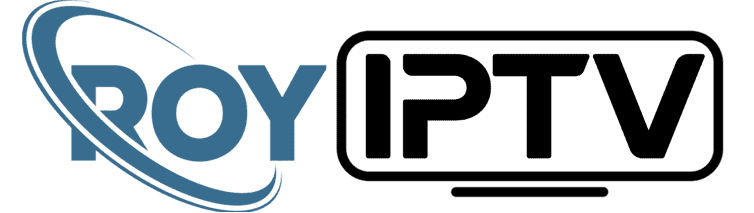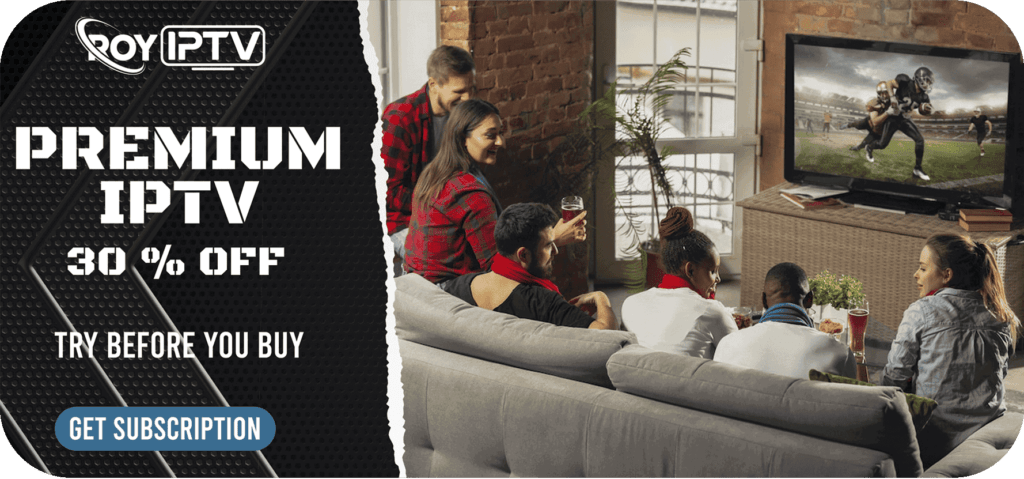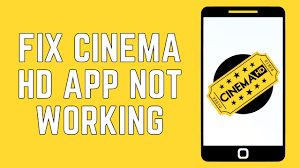This is a step-by-step guide on how to install Apple Tv app on FireStick, Fire TV, and Fire TV Cube.
Apple TV app was launched two years back in November and is now available on the FireStick device.
It is a streaming service owned by Apple and it brings you the latest Movies and TV Shows. Some of its original shows and movies include The Banker, Carpool Karaoke, Central Park, Dads, and more.
If you buy an Apple device, then Apple TV+ is free for a year, and after that, you have to pay only $4.99/month with a 7-days free trial.
You can sign up with your Apple ID and subscribe to the service to watch its favorite shows and movies.
2 Ways to Watch Apple TV on Firestick
I have mentioned 2 methods through which you can watch Apple TV on Firestick. These methods are:
Apple TV+ is available in most countries like the US, Europe, Canada, Russia, Central Asia, and Africa. If Apple TV isn’t available in your country, it is strictly advised that you use a VPN on your FireStick device.
Watch Apple TV on Firestick using Silk Browser
For Firestick users, Apple TV is a subscription-based service with a very low cost of $6.99/month which is worth trying.
In this method, we will be using Apple TV’s official website for which we will be using Silk Browser. If you can not access the service in your region use ExpressVPN and connect US server to access the service.
Follow the steps below:
Step 1: Open Firestick Home
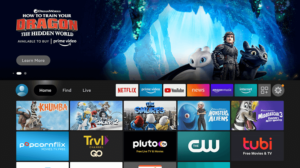
Step 2: Select the Find menu
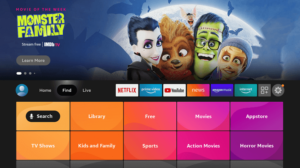
Step 3: Click on the Search option
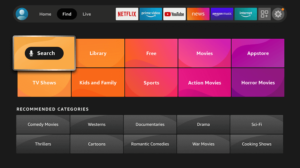
Step 4: Type “Internet Browser” and select it from the list
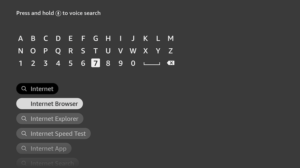
Step 5: Select the Internet icon when the below screen appears
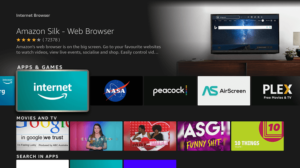
Step 6: Click on “Download” and wait for the app to install

Step 7: Wait until the download is completed
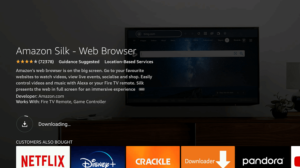
Step 8: If you cannot access the Apple TV in your region, then you need to install ExpressVPN and connect to the US server to bypass geo-restrictions.

Step 9: Select ExpressVPN from the suggestions bellow

Step 10: Open Express VPN once installed

Step 11: You must connect the server to USA-New York to access Apple TV as it is easy available there

Step 12: Select Open to access the installed browser

Step 13: Once the browser opens, click on Accept Terms

Step 14: By default Bing.com tab would be open

Step 15: Type in the URL section https://tv.apple.com/ and click GO

Step 16: This is the interface of the Apple TV Website

Step 17: Sign-In and enjoy streaming.
Install Apple TV App on FireStick Using Official App Store
If the Apple TV+ app isn’t available in your region, then you must install and use ExpressVPN on FireStick and then follow these instructions:
Step 1: On your FireStick Home Screen
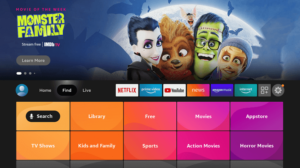
Step 2: Click on the Find tab and then Click on Search Icon
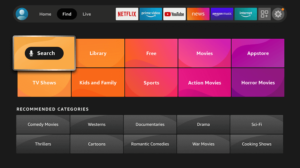
Step 3: Type Apple TV, in the search bar and click on the search result that appears

Step 4: Select the Apple TV icon from the list

Step 5: Click on Get or Download

Step 6: Wait for the installation to complete

Step 7: Click Open when the download completes, to start using right away. If you wish to use the app later then follow the following step

How to Use Apple TV on FireStick
Step 1: Press and hold on to the Home button on your FireStick remote for atleast 5 seconds and then click on Apps

Step 2: Select Apple TV app from the list

Step 3: The app will now load

Step 4: Click Start Watching to load the app

Step 5: Device Analytics option will appear. Click Don’t Send

Step 6: This is the interface of Apple TV app

How to Sign Up or Sign In with Apple TV
Step 1: On your Apple TV app, go to the Settings option in the top-right corner

Step 2: Select Accounts

Step 3: Click on Sign In

Step 4: Three sign-in options will appear
- Sign In on this TV: In this option, you will be able to sign in on your FireStick TV. Sign In with your ID when the following screen appears.
- Sign In On Mobile Device: If you wish to Sign in on your mobile phone, go for this option. The following screen will appear and all you have to do is follow the on-screen instructions.
- Create Apple ID: If you don’t have an Apple ID, then go with this option and follow the on-screen instructions.

Features of Apple TV App for FireStick
Apple TV app is an incredible option for content streaming on FireStick TV. The app works great on the device and offers a variety of amazing features. Some of the salient features of the app are below:
- Premium quality and plenty of content available to choose from including Movies, TV shows, documentaries, and more.
- Users are able to access content from popular channels like HBO, Showtime, Cinemax amongst many others. These channels contain highly in-demand content, that Apple TV app users can easily enjoy.
- User-friendly interface that allows users to enjoy a hassle-free experience without complications.
- Synchronization along all Apple devices to let you enjoy your own customized viewing experience based on your interests across all your Apple devices with your FireStick TV.
Apple TV App Alternatives
There are many similar FireStick apps that I will be showing you below that has the latest content and a bigger library than Apple TV:
- Netflix app for FireStick
- Disney Plus app for FireStick
- HBO Max for FireStick
- Hulu app for FireStick
Some of these apps are limited to certain regions like HBO Max and Hulu are restricted to the US and Disney Plus to certain European countries and the US. To access these apps in you region, you will need a good VPN that works with FireStick.
FAQs – Apple TV
Is the Apple TV app compatible with an Android device like FireStick TV?
Yes, it is compatible. Apple TV app is also officially available on the Amazon App Store.
Is having an Apple TV app on an Android device illegal?
No, it is not. It is 100% legal and legit, which is why the Apple TV app is available for official download from Amazon App Store.
Conclusion
Apple TV app is now available on the Amazon store and will bring you popular movies and TV shows for streaming.
You only need an Apple ID and a subscription to Apple TV+ to start streaming the content on this app. If you happen to reside in a country where Apple TV isn’t available, then use ExpressVPN as discussed above.