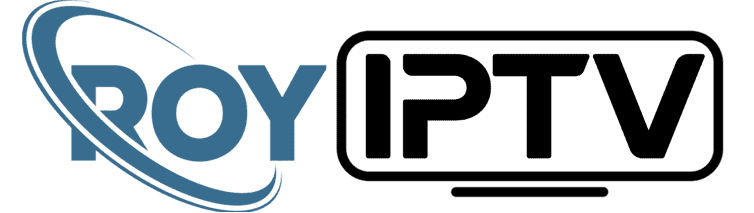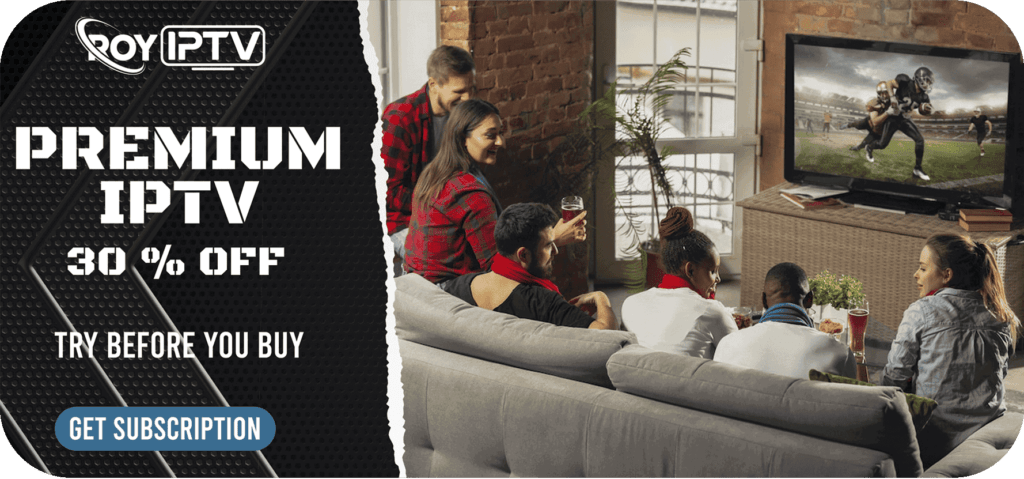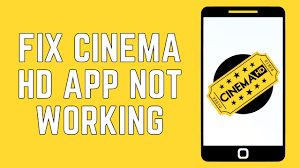This is a step-by-step guide on how to install Netflix on FireStick, Fire TV, and Fire TV Cube.
Netflix is an entertainment hub for millions around the world. Due to the Coronavirus outbreak, the entire world is now stuck at home and nothing to do but binge-watching Netflix.
But if you’re outside of the United States, you will have less Netflix library to stream than the person living in the United States. That’s because the US Netflix library contains more movies and TV shows than other Netflix country libraries.
That means shows like Parks and Recreation, House, 30 Rock, Mad Men, The Walking Dead, and more are only available in the US.
To watch US Netflix on FireStick, you will need to connect US Server, it is strictly advised that you use a VPN on your FireStick device.
Steps to Install Netflix on Firestick
Installing the Netflix app on FireStick is easy and requires little to no effort at all. Since Netflix is available on Amazon Store, half of your work is done.
If you want to watch American Netflix, then you would need to install and use ExpressVPN on FireStick and connect to the US server before streaming.
Just follow these simple steps:
1. Open FireStick Home
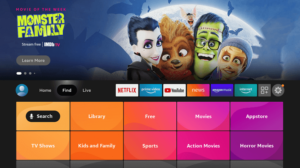
2. Click on the Find tab and then Click on Search Icon
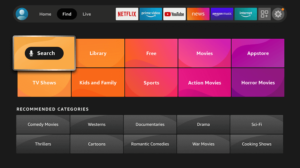
3. Type Netflix and click on the first result that appears

4. Click on the Netflix app

5. Press the Download or Get option

6. It will take a few minutes to download

7. Now click Open Netflix

How to Watch American Netflix on FireStick
To watch US Netflix, you will need to follow these simple steps:

Step 1: Subscribe to ExpressVPN
Step 2: Now you need to install ExpressVPN on FireStick
Step 3: Open the ExpressVPN app and connect to the US/UK server
Step 4: Now go back to FireStick Home and open Netflix app
Step 5: Enter the Username and Password
Step 6: You will be able to stream US Netflix library
Is Netflix Not Working on FireStick?
If Netflix is freezing, loading, or isn’t working properly on your firestick, then you may need to follow certain steps that will easily get your job done and will make Netflix work properly again:
Solution 1: Clear Cache
Step 1: Open FireStick Home > Then go to Settings
Step 2: Click on Applications
Step 3: Then click on Manage Installed Applications
Step 4: Find and click on Netflix from the list
Step 5: Then click on Force Stop and then Clear cache
Step 6: Now on your fireStick remote, click on the Home button
Step 7: Re-open Netflix and the videos should play properly now
Solution 2: Re-Install Netflix
If the previous solution didn’t work for you, then you must try a different solution. Follow these steps:
Step 1: Go to your Settings then click on Applications
Step 2: Select Manage Installed Applications
Step 3: Find Netflix on the list and select Uninstall
Step 4: Now repeat the Netflix FireStick installation steps and it would work just fine
Note: – You may have to sign in again to your Netflix account after re-installing it.
Sometimes the quickest solution for getting your Netflix app or any other app to work is a simple reset. You may try rebooting your firestick after turning off the firestick for 30 seconds.
Once your firestick reboots try opening the Netflix app. Hopefully it should work properly now.
Is Netflix Free on FireStick?
Netflix is not free on FireStick or Fire TV. To stream TV Shows and Movies on Netflix, you will need to have a Netflix subscription.
But there is a way to get free Netflix on FireStick and that is by installing some of the third-party apps I have listed down below:
- HBO Max on FireStick
- Bee TV app on FireStick
- Viva TV APK on FireStick
- US Disney Plus on FireStick
There are tons of best FireStick channels that are worth trying. But before you stream its free content, you better have the best VPN for FireStick installed on your Fire TV Stick or otherwise, your IP will be exposed.
Frequently Asked Questions
How do you get Netflix on Amazon FireStick for free?
Installing Netflix on FireStick is free but not a subscription. To watch Netflix shows and movies for free, you will need to get third-party apps that stream free content.
Why Can’t I get Netflix on my FireStick?
The first solution is to clear the cache on Netflix. If that doesn’t fix your problem then the reliable option is to uninstall the Netflix app and then install it again.
Wrapping it Up
We know that it sucks to stay at home and absolutely do nothing. Despite all the tension that surrounds us, you can still watch Netflix and start binge-watching its shows.
This guide is the perfect example of how to install Netflix on FireStick devices and also unblock thousands of movies and TV shows on Netflix that are only available in the US.
With the help of ExpressVPN, you can watch the American Netflix library at no additional cost. Just connect to a US server and you will unblock tons of content that were not there before.