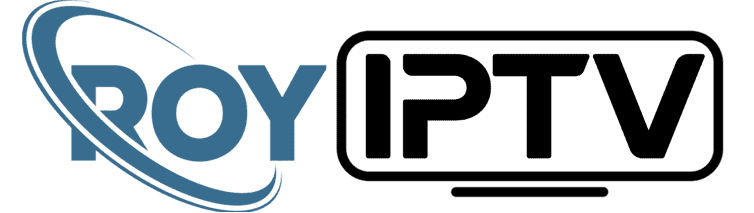Tutorial
How to setup IPTV Player app for Windows Pc ?
Windows Iptv player download link= https://bit.ly/3tobN2v
1. Step: Download the app and open it
2. Step: Click “import” in the lower left corner

3. Step: Then choose m3u

4. Step: Paste the m3u plus link

5. Step: Click save

6. Step: Then click the save box on the left

7. Step: The URL link will appear on the right. Your channels will open when you click

As you have seen, opting for an IPTV service is an excellent option.
the options are very wide (from popular local channels, to a wide variety of international ones). We hope to have solved our doubts and to be an accessible option.
Enjoy your favorite content in an accessible way! Don’t hesitate to contact . We offer the best IPTV service and varied on demand content at affordable prices and with more than 2,000 options and compatibility on various devices.
Check our available plans. Interested in reselling? Find out how to do it here.
How to install Xtream IPTV Player for Windows PC ?
Step 1= Download the app and open it
Step 2= As shown in the picture below
In the information sent to you; Type the URL, username and password

As you have seen, opting for an IPTV service is an excellent option.
the options are very wide (from popular local channels, to a wide variety of international ones). We hope to have solved our doubts and to be an accessible option.
Enjoy your favorite content in an accessible way! Don’t hesitate to contact . We offer the best IPTV service and varied on demand content at affordable prices and with more than 2,000 options and compatibility on various devices.
Check our available plans. Interested in reselling? Find out how to do it here.
How to setup IPTV on VLC media player ?
HOW TO SETUP IPTV ON VLC MEDIA PLAYER? IPTV
VLC Is the most common application for streaming live TV on computers and it this guide we will show you how to setup IPTV channels via VLC on your computer.
Step 1: Download VLC media player from here and follow the steps and Install VLC Media Player
When the application is opened press Media.

Step 2: Click on Open network stream

Step 3: Enter the M3U URL provided by your IPTV distributor and press Enter.

Step 4: Now your playlist is loaded , Press the combination between CTRL+L to bring up the playlist.

Here you can choose or search for your desired channel and start watching Live TV…
As you have seen, opting for an IPTV service is an excellent option.
the options are very wide (from popular local channels, to a wide variety of international ones). We hope to have solved our doubts and to be an accessible option.
Enjoy your favorite content in an accessible way! Don’t hesitate to contact . We offer the best IPTV service and varied on demand content at affordable prices and with more than 2,000 options and compatibility on various devices.
Check our available plans. Interested in reselling? Find out how to do it here.
Smart IPTV Xtream Player
Step 1= Download and open Xtream smart iptv app.
Step 2= Click on the home part.

Step 3= Click on ‘Manage Profile’

Step 3= Click on ‘Manage Profile’

Step 5= Click on the place shown in the picture.

As you have seen, opting for an IPTV service is an excellent option.
the options are very wide (from popular local channels, to a wide variety of international ones). We hope to have solved our doubts and to be an accessible option.
Enjoy your favorite content in an accessible way! Don’t hesitate to contact . We offer the best IPTV service and varied on demand content at affordable prices and with more than 2,000 options and compatibility on various devices.
Check our available plans. Interested in reselling? Find out how to do it here.
How to Setup IPTV in STB Emulator?
1. Stage:
How To Find Mag address On Stb Emulator

Step 1= Select the menu option and press the “Down OK” button on your remote to go down and select settings

Step 2= Click on “Stb configuration”

Step 3= From the place mentioned in the picture above find your mag address
2. Stage (Setup):
Step 1= Download the app and open it

Step 2= Select the menu option and press the “Down OK” button on your remote to go down and select settings

Step 3= Click on “Profiles” Then click on “New Profile”

Step 4= Click on ” profile name ”

Step 5= In the “profile name” section, type Cosmos Server

Step 7= Click on “Portal settings”

Step 8= Click on ” Portal URL”

Step 9= Delete the default url and enter the portal url we sent you, select ok, then click back

Step 10: Head back and select “Save and restore settings”.

Step 11= Stb emu app will now start connecting to the server

As you have seen, opting for an IPTV service is an excellent option.
the options are very wide (from popular local channels, to a wide variety of international ones). We hope to have solved our doubts and to be an accessible option.
Enjoy your favorite content in an accessible way! Don’t hesitate to contact . We offer the best IPTV service and varied on demand content at affordable prices and with more than 2,000 options and compatibility on various devices.
How to install IPTV on Smart TV ?
Step 1= Download the app and open it
Step 2= Note the “mac” address on your screen, as shown in the photo
Note= If the “mac” address does not appear on the screen, you can find it in the settings section by pressing the red button on your remote control.

Step 3= Then go to the “playlist” loading screen that clicks the link here
https://siptv.app/mylist/
Step 4= Type your mac address and m3u plus link in order as shown in the picture
Note= You can delete the previous playlist from the playlist deletion section at the bottom.

As you have seen, opting for an IPTV service is an excellent option.
the options are very wide (from popular local channels, to a wide variety of international ones). We hope to have solved our doubts and to be an accessible option.
Enjoy your favorite content in an accessible way! Don’t hesitate to contact . We offer the best IPTV service and varied on demand content at affordable prices and with more than 2,000 options and compatibility on various devices.
Check our available plans. Interested in reselling? Find out how to do it here.
How to setup IPTV on Smart TV via Smart STB? How to setup IPTV on Smart STB ?
How to setup IPTV on Smart STB
Smart STB is an android app which can be installed on Samsung and LG smart tv`s. This app enables you to have IPTV service on a portal just like MAG setup boxes with all characteristics that can be expected from MAG and Stalker Portal.

Features of Smart STB
MAG 250 Based Platform
-Categorized live tv list
-Categorized on-demand list
-Electronic Program Guide (EPG) supported
-Program Icons (Picons)
-Fast channel buffering
Activation of the Trial period
Step 1: From the app market on your smart tv search, find and install Smart STB App.
After that, we can initiate the time for testing. To do that we first need to discover the Software MAC Address which is required for application activation on Smart-STB site.
To find Software MAC address do as instructed below:

Step 2: Now select “System Settings”.

Step 3: Now select “Device Info”.

Here you will be presented with a few information about the device and the Mac addresses.
Software MAC address which is required for app activation on Smart-STB website.
Virtual MAC address which is required for IPTV service activation on your IPTV provider server.

Step 4: Now that we understand the needed MAC address info, it is time to activate the app trial period. First, log onto the trial activation page of Smart-STB website by opening this URL https://smart-stb.net/index.php?_url=/order/unlock-custom-portal-for-smart-tv.

Step 5:Opening the link provided above should show you the earlier picture. The green arrow shows the proper field for entering Software MAC Address. The red arrow shows the field in which we can enter the stalker portal URL: It can both http://ip.sltv.be:8080/c be entered from here or later from the app on your TV. Remember to check the Terms of service box before finishing up. In the end, click on Order Now

Step 5:Opening the link provided above should show you the earlier picture. The green arrow shows the proper field for entering Software MAC Address. The red arrow shows the field in which we can enter the stalker portal URL: It can both http://ip.sltv.be:8080/c be entered from here or later from the app on your TV. Remember to check the Terms of service box before finishing up. In the end, click on Order Now

Step 7: Now click on “CheckOut”.

Now as you can see, Order Status is set as Active meaning the trial period has started.

Now if you head back to the “Device Details” page of the app on your TV where we previously visited, you`ll see the trial has started and an expiry date is indicated.

Activation of the paid licenses
Considering that Software MAC address and account registration on the Smart-STB side has already been done, upgrading to a paid license is very simple and easy.
Step 1: Log onto the smart-STB website and log into your account.

Step 2: From the left menu, click on “Services”. The free 7 days trial we activated earlier is listed. Now let`s add a paid license starting by clicking on “Order New Service”.

Step 3: These are the above paid monthly and annual licenses that you can subscribe to.
For example, if you subscribe to the lifetime bundle, the subscription status on the device info page will change to Paid as it is a lifetime subscription and never expire.
Installation of IPTV Stalker Portal
Now that the app has is activated, we need to input an IPTV source from a provider of your choice. From the device info page of the app, find Virtual MAC address and send it to the IPTV provider. They should register the MAC address on their system and provide you with a stalker portal URL. Once the portal URL is received, follow these steps to input it into the app:

Just like the first time we did it above at the beginning of this tutorial, right after Loading Portal sign shows up, press enter. You should see the Portal Settings page like the earlier picture. In Portal 1 URL type the desired name for the main portal and in Portal URL: http://ip.sltv.be:8080/c Once done, press the Return button on the remote controller. Going back to the preceding page, Restart Portal must be selected. Next time you start the app, IPTV portal should load with bouquets and details of IPTV service ready to be used.
As you have seen, opting for an IPTV service is an excellent option.
the options are very wide (from popular local channels, to a wide variety of international ones). We hope to have solved our doubts and to be an accessible option.
Enjoy your favorite content in an accessible way! Don’t hesitate to contact . We offer the best IPTV service and varied on demand content at affordable prices and with more than 2,000 options and compatibility on various devices.
Check our available plans. Interested in reselling? Find out how to do it here.
How to setup IPTV on TVIP Box?
How to install IPTV on TVIP BOX
How to add IPTV channels to TVIP Box (New version)
Note: Do not forget to write the mac address written on the back of the box of your device while taking the trial broadcast.
You can use this tutorial if you have new TVIP boxes such as 605, 615, but if your boxes are an older version like 410, you need to update the TVIP box operating system or use the tutorial we prepared for older versions.

Step 1: After run the TVIP box and set the primary setting like language and time, Start from the main menu and go down to see the “Setting” and click on “TV” as depicted in the below picture.

Step 2: Now change the Content source to “Web portal” and click on “Setup Web portal”.

Step 3: Firstly change the API Mode to “MAG”, then enter “Portal URL:” http://ip.sltv.be:8080/c. Then click “Apply” and “Restart”.

Step 4: After restarting the box in the main menu click on “Watch TV”, you must wait for the portal to load your playlist. This might take a few minutes.

Step 5: As you can see the channels will pop up automatically and you can select any desired channel and start the streaming.
TVIP BOX (Old Version)
How to add IPTV channels to TVIP Box (Old version)
Note: Do not forget to write the mac address written on the back of the box of your device while taking the trial broadcast.
Step 1: Start from the main menu and select the “Setting” as depicted in the below picture.

Step 2: Now on the right menu select the “TV” icon and then on the right side change the Content source to “Web portal” and click on “Setup Web portal”

Step 3: Now type “Portal URL: http://ip.sltv.be:8080 and click” Apply “button.

Step 4: After adding your portal server address, you must wait for the portal to load your playlist. This might take a few minutes.

Step 5: As you can see the channels will pop up automatically and you can select any desired channel and start the streaming.

TVIP BOX (M3u Lİnk)
How to add M3u Plus link to TVIP Box
Step 1: After run the TVIP box and set the primary setting like language and time, Start from the main menu and go down to see the “Setting” and click on “TV” as depicted in the below picture.

Step 2= Change the content source to “M3U-playlist” and click on “Set up M3U-playlist”.
Step 3= Enter M3U url which you receive from your IPTV provider here and click on “Apply” and “Restart”.

As you have seen, opting for an IPTV service is an excellent option.
the options are very wide (from popular local channels, to a wide variety of international ones). We hope to have solved our doubts and to be an accessible option.
Enjoy your favorite content in an accessible way! Don’t hesitate to contact . We offer the best IPTV service and varied on demand content at affordable prices and with more than 2,000 options and compatibility on various devices.
Check our available plans. Interested in reselling? Find out how to do it here.
How to Install Televizo IPTV Player on Android ?
Step 1= Download the app and open it

Step 2 = Click on “Create Playlist” shown in the picture above

Step 3= Write “ Cosmos ” on the 1st line shown in the picture above
Step 4= In the information sent to you on the next line; Paste the M3u plus link
Step 5= Click on the tick mark indicated in the picture
How to setup IPTV on SS IPTV ?
Step 1 Download and open SS IPTV application
Step 2 click on settings icon

Step 3 Enter the general section
Step 4 Click on the text “Get code”. Take note of the resulting code

Step 5 Open the link below to install ssiptv
https://ss-iptv.com/en/users/playlist
Step 6 Write the code you received in the place shown in the picture. Then click on “Add Device”



Step 9 Write “cosmos server” on the first line. Paste the m3u plus link sent to you on the line below. Then click ok.

As you have seen, opting for an IPTV service is an excellent option.
the options are very wide (from popular local channels, to a wide variety of international ones). We hope to have solved our doubts and to be an accessible option.
Enjoy your favorite content in an accessible way! Don’t hesitate to contact . We offer the best IPTV service and varied on demand content at affordable prices and with more than 2,000 options and compatibility on various devices.
Check our available plans. Interested in reselling? Find out how to do it here.
How to Install XCIPTV Apk on Firestick | Android ?
XCIPTV PLAYER X-TREAM CODES:
Step 1= Download the app and open it
Step 2= Click the settings icon in the lower right as shown in the image below

Step 3= Click on “Xtream Codes API” as shown in the picture below

Step 4= As shown in the picture below
In the information sent to you; Type the URL, username and password

Step 5= Click Sign in
XCIPTV PLAYIST:
Step 1= Download the app and open it
Step 2= To the place shown in the picture below; paste the m3u plus link sent to you

Step 3= Click Sign in
As you have seen, opting for an IPTV service is an excellent option.
the options are very wide (from popular local channels, to a wide variety of international ones). We hope to have solved our doubts and to be an accessible option.
Enjoy your favorite content in an accessible way! Don’t hesitate to contact . We offer the best IPTV service and varied on demand content at affordable prices and with more than 2,000 options and compatibility on various devices.
Check our available plans. Interested in reselling? Find out how to do it here.
How to install IPTV on Xbox One and Xbox 360 ?
HOW TO SETUP IPTV ON XBOX ONE USING KODI?
Kodi, one of the most popular applications for streaming IPTV channels is now available to download for Xbox One on Xbox Live. This is excellent news for Xbox One owners, as the Kodi is an amazingly flexible and versatile software for streaming IPTV channels. With its vast support for third-party add-ons that can transform the software into a DVR, allow it to stream from numerous IPTV sources. The Kodi software for the Xbox One is still in its beginning steps, so you may face a few bugs or issues. Kodi’s appearance on the Xbox One is actually very symbolic, as the Kodi software started its existence as the Xbox Media Player for the first Xbox console and it was known as XBMC back in 2002.

HOW TO SETUP IPTV ON XBOX ONE
In this tutorial, we are going to show you how to bring IPTV channels to your Xbox One console using Kodi.
Step 1: Turn your Xbox One on and make sure it’s connected to the internet and that you’re logged in to your Xbox Live account. Go to the “Xbox Live store” and search for “Kodi”. If you don’t see it there, the app may have been momentarily removed from the Xbox Live store. Now install the app by clicking on “Download”.

Step 2: When Kodi first loads up, it will appear quite blank. It doesn’t contain any add-ons or doesn’t display the videos you have on your hard drive. What we require are some add-ons. In the main menu of Kodi, there is something called TV, this section allows you to add lots of add-ons and extra features to your Kodi. To install an add-on, advance to “TV” section and choose “Enter add-on browser”, then select “PVR IPTV Simple Client”.

Step 3: Select “Configure”.

Step 4: Select “General”..

Step 5: Now set the “Location” to “Remote Path” (Internet Address).

Step 6: Select “M3U Play List URL”.

Step 7: Now enter the M3U URL and select “OK”.

Step 8: Now click on “Enable”.

Step 9: Wait for the channels to load until you receive the “channels loaded” notification.

Step 10: Now everything is ready for watching IPTV channels on your Xbox One using Kodi
As you have seen, opting for an IPTV service is an excellent option.
the options are very wide (from popular local channels, to a wide variety of international ones). We hope to have solved our doubts and to be an accessible option.
Enjoy your favorite content in an accessible way! Don’t hesitate to contact . We offer the best IPTV service and varied on demand content at affordable prices and with more than 2,000 options and compatibility on various devices.
Quick Links
Useful Links
Work Hours
We’re here for you 24 hours a day, every day of the week, including holidays.
© Copyright ROYIPTV 2023. All rights reserved.