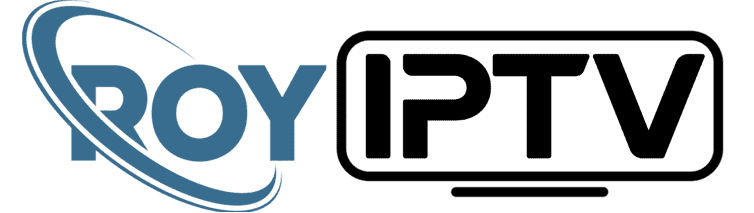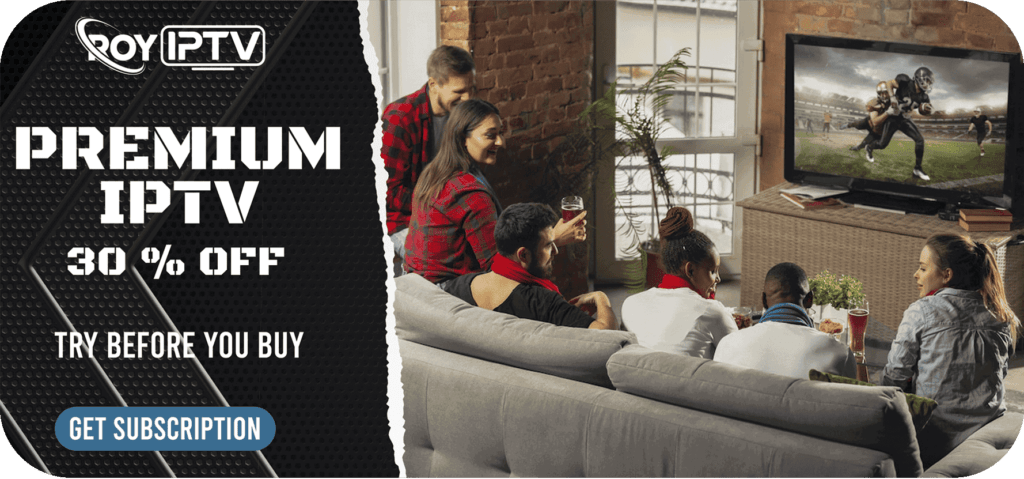Unhide/Enable Developer Options on FireStick
1. Select Settings on the home screen of FireStick
![]()
2. Click My Fire TV.
![]()
3. This is the screen where the Developer Options appears. However, it is hidden presently. We will restore it. Click About.
![]()
4. You can see your device name/version on the next screen. For instance, I am using Fire TV Stick 4K. If you are using Fire TV Stick 4K Max or Fire TV Stick Lite, that’s what you will see instead.
Click your Fire TV Stick 7 times quickly.
![]()
5. Keep clicking until you see the message at the bottom, No need, you are already a developer.
![]()
6. Press the back button once or navigate to FireStick Settings > My Fire TV. You should be able to see the Developer Options now.
![]()
How to watch
📺 Elevate Your Entertainment: Subscribe to IPTV Today! 🚀Tired of limited channels and rigid schedules? Upgrade your TV experience with our IPTV service! Access a world of endless entertainment, watch what you want when you want, and enjoy crystal-clear quality. Subscribe now and enter a new era of TV enjoyment! 🌟📺