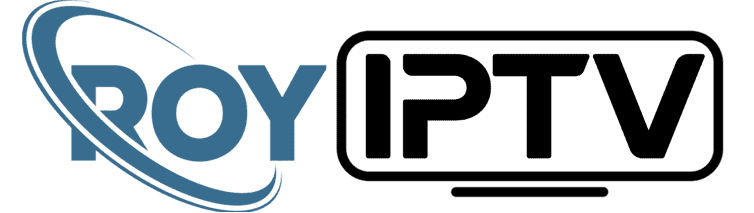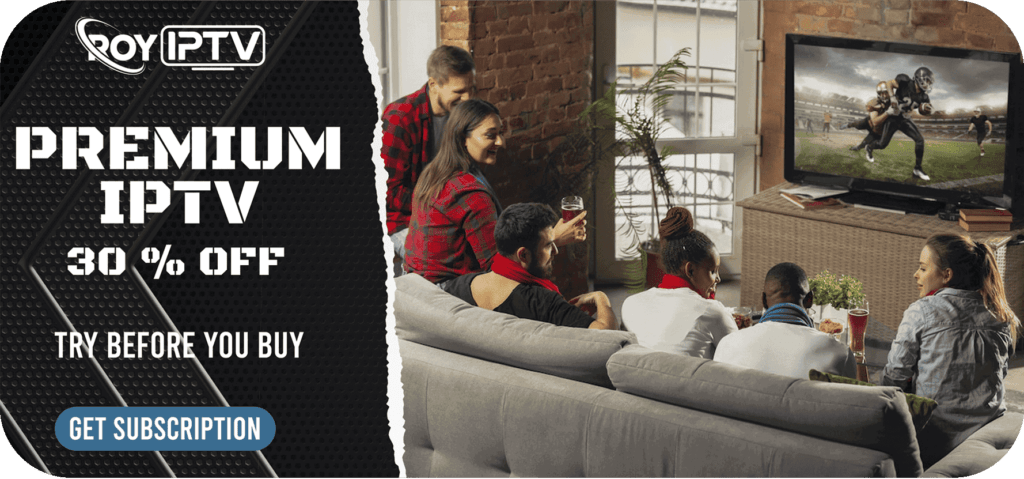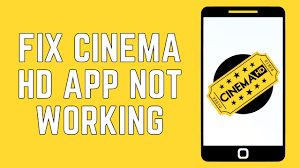In this tutorial, I will show you how to enable Developer Options on FireStick. You can use the instructions in this guide to get Developer Options back on FireStick Lite, FireStick 4K & 4K Max, Fire TV Cube, and other Fire OS devices.
Amazon Recently removed the Developer Options from the FireStick Settings on certain devices. As a result, many users are unable to sideload their favorite apps.
We don’t know why they took this step. However, most other Android or Android-based devices keep the Developer Options hidden by default. You must enable it from the device Settings if you want to use features like USB Debugging.
Thankfully, Amazon has also provided a way to get Developer Options back on FireStick even if it is not visible. You can start sideloading third-party apps again once this option is reinstated.
The following steps will show you how to enable Developer Options on FireStick.
How to Enable Developer Options on FireStick
Here is the step-by-step process with images to bring back Developer Options.
1. Select Settings on the home screen of FireStick.

2. Click My Fire TV.

3. This is the screen where the Developer Options appears. However, it is hidden presently. We will restore it. Click About.

4. You can see your device name/version on the next screen. For instance, I am using Fire TV Stick 4K. If you are using Fire TV Stick 4K Max or Fire TV Stick Lite, that’s what you will see instead.
Click your Fire TV Stick 7 times quickly.

5. Keep clicking until you see the message at the bottom, No need, you are already a developer.

6. Press the back button once or navigate to FireStick Settings > My Fire TV. You should be able to see the Developer Options now.

That’s how it is done.
⚠ Streaming with third-party apps can get you in trouble. Hide your identity and mask your IP address with ExpressVPN and stop worrying.
- Fastest VPN by far
- ExpressVPN lets you choose from more than 3000 servers in over 150 locations
- High-level, military-grade encryption
- Strict zero-logs policy and jurisdiction out of reach of surveillance organizations
- Unblocks geo-restricted content on Netflix, Prime, Hulu, and more
- Connect 5 devices at the same time
- Easy to install, set up, and use on FireStick. Also has apps for Android, iOS, Windows, Mac, Chrome, Firefox, and more
- 30-DAY risk-free, money-back guarantee
Step 1: Sign up for ExpressVPN. Save 49% on the yearly plan.
Step 2: Choose the Search option from your FireStick home screen

Step 3: Search for ExpressVPN and download it on FireStick

Step 4: Sign in with your ExpressVPN account

Step 5: Connect to an ExpressVPN server and stream safely and privately

Wrapping Up
As we followed in this guide, you can easily enable Developer Options on FireStick. Once you do that, you will have access to ADB Debugging and Unknown Sources options. You can resume sideloading now.